An introduction
Example usage
Getting Started
Wildcards
Supported Attributes
System Requirements
Licensing
Support
An introduction to AD Find and Replace
AD Find and Replace is a utility designed to simplify modifying Active Directory objects in bulk. Perform quick and easy find and replace operations against Microsoft’s Active Directory attributes. It offers a Graphical User Interface to help make the process as easy as possible.
You can perform a Find and Replace on either Users or Contacts found with a Organizational Unit (OU) or a Active Directory Group (Security Group). Before you commit any changes you can select which Users or Contacts will be affected.
AD Find and Replace is powerful and yet easy to use, you can replace any text within an attribute without affecting other text found in the attributes value.
Good practice
Firstly it is good practice to run some small controlled tests before commiting to a large change of Active Directory. This is ideally done in a lab environment when moving to your production network conduct a small test again before commiting to a large change.
If you are making changes to a large number of objects ensure you have enough RAM in the workstation or server.
Example usage 1
In this example we want to change the country code of the telephoneNumber attribute for everyone in the London OU from 43 to the correct country code of 44 and you would also like to add a + symbol. To ensure we only change telephone numbers that start with 43 we’ll set ‘Replace with N characters’ to replace only within the first 2 characters.
In the ‘Find’ textbox we type: 43
In the ‘Replace with’ textbox we type: +44
Even though the telephoneNumber attribute contains a full telephone number (e.g. 43 0123 45678) we have simply replaced the 43 leaving behind +44 0123 45678.
Because we set ‘Replace with N characters’ to replace only within the first 2 characters we didn’t change numbers such as +44 043 434343. We can also replace with the last N characters if necessary.
Example usage 2
In this example we want to change the server name in the users home directory path. An example home directory path of a user is currently \\server1\users\jsmith.
In the ‘Find’ textbox we type: server1
In the ‘Replace with’ textbox we type: server2
Click the ‘Change’ button and thats it. The home directory path of users in the selected OU is now \\server2\users\jsmith.
Getting Started
Select an OU using the browse button or simply type the LDAP path to the OU. The last 10 LDAP paths are remembered and these can be selected by clicking the drop down arrow. You can count the number of LDAP objects found in the OU by clicking count.
Select the attribute you wish to work with and type the value you are looking for in the ‘Find’ textbox. Then type the replacement value in the ‘Replace’ textbox.
Click ‘Preview’ to safely view the objects that would be affected by the Find and Replace action. You can deselect objects you don’t wish to change when clicking on the ‘Change’ button however this may be inpractical if you need to deselect more than a dozen or so.
When you click the change button you are shown a list of objects that are going to be changed, no objects have been altered at this point. You can deselect any objects you do not want to be affected. When you are ready click ‘Commit’. The program will now start the Find and Replace process, a counter shows how many objects have currently been changed.
Wildcards
You can use the following wild cards in the ‘Replace with’ text box:
%username% (sAMAccountName, Users Logon Name)
%firstname% (givenName, First Name)
%lastname% (sn, Last Name)
%initials% (initials, Initials)
%email% (mail, Users E-Mail Address)
Supported Attributes
givenName (First Name)
initials
sn (Last Name)
displayName
description
physicalDeliveryOfficeName (Office)
telephoneNumber
otherTelephone
wWWHomePage
url
streetAddress
postOfficeBox
l (City)
st (State)
postalCode
c (Country Codes)
profilePath (Users profile path)
scriptPath (Users script path)
homeDirectory (Users Home Folder)
homeDrive (Users Home Drive Letter)
homePhone
otherHomePhone
pager
otherPager
mobile
otherMobile
facsimileTelephoneNumber (Fax Number)
otherFacsimileTelephoneNumber (Other Fax Number)
ipPhone
otherIpPhone
info
title
department
company
preferredlanguage
employeeType
employeeID
employeeNumber
carLicense
division
middleName
roomNumber
manager
TerminalServicesProfilePath
TerminalServicesHomeDirectory
TerminalServicesHomeDrive
userPrincipalName
extensionAttribute1 – extensionAttribute15