The latest version of AD Bulk Users now has support for adding (and removing) photos to Active Directory using the jpegPhoto attribute, the jpegPhoto attribute was added to Windows 2003 AD and supports the JPEG format. There are a few things to consider when importing images such as the size and dimensions of the image, AD Bulk Users will check you are using a .jpg image and that the image size is smaller than 25KB and its dimensions are less than 200 x 200 pixels (it doesn’t need to be square, 180 x 100 would be fine).
An example CSV file would look like:
sAMAccountName,Modify,jpegPhoto
jsmith,TRUE,e:\photos\%username%.jpg
pjones,TRUE,e:\photos\%username%.jpg
To clear the photo simply leave no value in the jpegPhoto column, an example CSV file would look like:
sAMAccountName,Modify,jpegPhoto
jsmith,TRUE,
pjones,TRUE,
We’ve added jpegPhoto to the Organization tab in AD Bulk Users so when you load your CSV file you should see the path shown here.
[responsive]<a href=”http://dove3.wpengine.com/wp-content/uploads/2014/07/jpegphoto.png”><img class=”alignnone size-full wp-image-182″ src=”http://dove3.wpengine.com/wp-content/uploads/2014/07/jpegphoto.png” alt=”jpegphoto” width=”504″ height=”42″ /></a>[/responsive]
How do you view the images you may ask? Well you can use a web page a custom application or Sharepoint.