In the latest build of AD Bulk Users we’ve added support setting the Exchange Storage Limits, these limits are stored in the attributes mDBStorageQuota Issue warning , mDBOverQuotaLimit Prohibit send at and mDBOverHardQuotaLimit Prohibit send and receive at.
<a href=”http://dove3.wpengine.com/wp-content/uploads/2014/07/StorageLimits.png”><img class=”alignnone size-full wp-image-187″ src=”http://dove3.wpengine.com/wp-content/uploads/2014/07/StorageLimits.png” alt=”StorageLimits” width=”386″ height=”197″ /></a>
The check box ‘Use mailbox store defaults’ shown above is toggled on and off using the attribute mDBUseDefaults, so to set non default storage limit we need to set mDBUseDefaults to FALSE. If you want to turn the default storage limits back on just set mDBUseDefaults to TRUE in the CSV file.
Below is an example CSV file that would set ‘Prohibit send and receive at (KB):’ to 1Gb, 2GB and 3GB for the 3 users in the file. The sAMAccountName is the users logon name and is used to locate the user in Active Directory, the Modify column tells the program we are modifying an existing user.
<a href=”http://dove3.wpengine.com/wp-content/uploads/2014/07/StorageLimitsCSV.png”><img class=”alignnone size-full wp-image-188″ src=”http://dove3.wpengine.com/wp-content/uploads/2014/07/StorageLimitsCSV.png” alt=”StorageLimitsCSV” width=”488″ height=”112″ /></a>
In my example above a 1Gb quota may be too low for some, if a user receives 100 x 50k messages a day for 30 days this would consume 150MB, or 1.8GB over a year.
All the best.