Exporting from Microsoft Active Directory or Azure AD using AD Bulk Export
This page will cover AD Bulk Export in a little more depth.
The program (AD Bulk Export) can be used for one-off exports such as HR asking for a list of users with a mobile phone numbers or the need to sync AD with a database or migrating users to another domain, but the program also includes command line operation and a built-in scheduler so you automate exports on a schedule you need.
Basic example
Open the program and click ‘Browse’, from this form you can connect to a domain and browse the AD tree. Select an OU group that contains the objects (users, contact, computers) that you want to export. You can select more than one OU or Group, the program will query each one you have chosen.
Exporting to a database
Exporting from Active Directory to a database (SQL, Azure SQL, Oracle)
Changing the headers that are exported
This section is currently being edited | 22nd July 2018.
Connecting to and exporting from Azure AD
This section is currently being edited | 21nd July 2018.
Exporting from AD to Azure SQL
To save the data you have retrieved from AD to a SQL server in Azure first choose Database from the Export options ‘Export All Rows’ and select SQL (Azure) from the ‘Database’ drop-down menu.
For AD Bulk Export to successfully connect to the SQL Server running on Azure you will need to allow the public IP address you are connecting from in the Azure Portal.