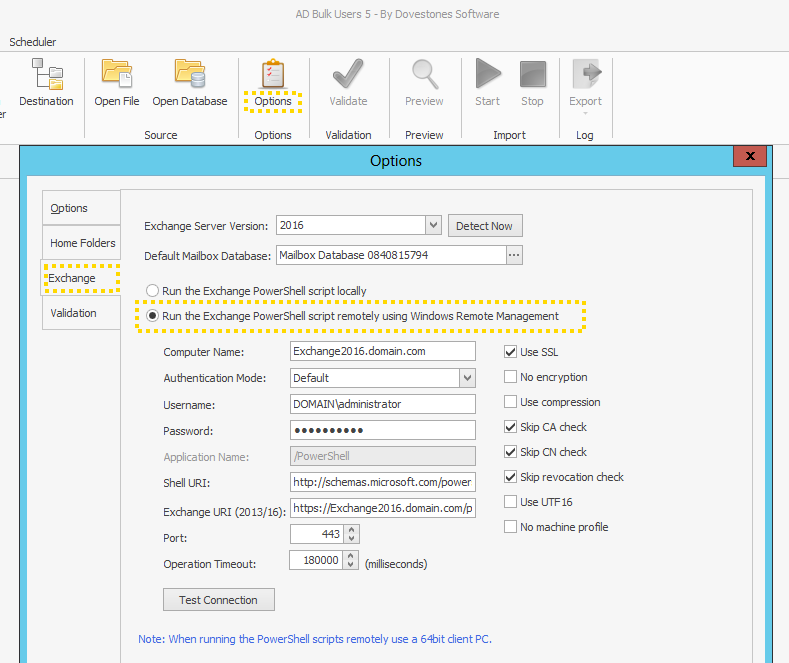Connecting Exchange servers using remote PowerShell in AD Bulk Users
For AD Bulk Users to create the a mailbox for your users it is necessary with Exchange 2007, 2010, 2013 and 2016 to use Remote PowerShell to connect to the Exchange server and issue the commands to create the mailbox.
The first step is to configure the connection to the Exchange server in AD Bulk Users. Click on Options in the ribbon and then Exchange. Check you have the Exchange version set correctly, you can specify a default database where the mailboxes will be created (you can override this setting by using ExchangeDatabase column in your source file/table).
The Computer Name should be the name of your Exchange server. Default Authentication should be used unless you specify otherwise. You will need to specify a user for the connection that has sufficient permissions to create the mailboxes.
The remaining settings should be left as default unless you have reason to change them.
Click the Test Connection button to check the program can successfully connect to the Exchange Server.
If the connection fails you may want to try one of the following solutions.
Failure to Connect
The number 1 reason the remote PS fails is the Windows authentication not being enabled on the PowerShell application within IIS.
On the Exchange server in IIS go to –> virtual directories –> PowerShell –> Security and then tick the checkbox of windows integrated.