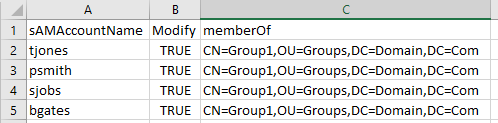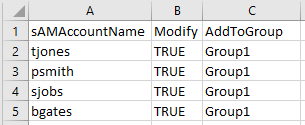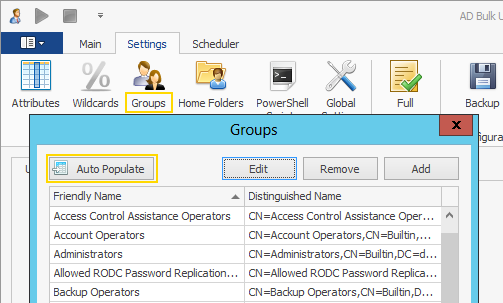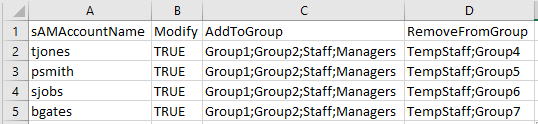You can use AD Bulk Users to add users (new or existing) to Active Directory groups. When adding users to groups you have two options, the first is you can use a column named memberOf and use the full path to the group, see the example below.
The second option is to use a column named AddToGroup, with AddToGroup you can use the group name rather than the full path, see the example below.
Before you can use AddToGroup the program needs to query the groups available in Active Directory. To do this click on the Settings tab and then Groups and click Auto Populate, this will query AD and assign each group a Friendly Name. We can the use this friendly name in the AddToGroup column.
In addition to AddToGroup you can also use RemoveFromGroup and RemoveFromAllGroups.
To add the user to multiple groups separate each group with a semi-colon, this applies to AddToGroup, RemoveFromGroup and memberOf.
You may need to remove users from all groups before adding them to a new group, for this reason, RemoveFromAllGroups runs first followed by AddToGroup.