To import users using first name and last name or vice versa you can add a column to your CSV/Excel file called cn and set the value to %firstname% %lastname%. Below is an example.
Other wildcards you can use in your import file are:
%username% (reads the value found in the sAMAccountName column)
%firstname% (reads the value found in the givenName column)
%lastname% (reads the value found in the sn column)
%givenName% (reads the value found in the givenName column)
%sn% (reads the value found in the sn column)
%sAMAccountName% (reads the value found in the sAMAccountName column)
%userPrincipalName% (reads the value found in the userPrincipalName column)
%initials% (reads the value found in the initials column)
%email% (reads the value found in the mail column)
%firstNamefirst% (reads the first letter of the value found in the givenName column)
%firstNamelast% (reads the last letter of the value found in the givenName column)
%lastNamefirst% (reads the first letter of the value found in the sn column)
%lastNamelast% (reads the last letter of the value found in the sn column)