This article was updated on the 4th October 2015 and is valid for version 5 and up of AD Bulk Users.
To update most attributes with AD Bulk Users you simply add the sAMAccountName (username of the user to be updated) followed by a Modify column with the value set to TRUE (as we are updating a user not creating a new one) followed by the attributes that you want to update.
To update a users name that you see in Active Directory Users and Computers you need to update the ‘cn’ attribute.
The example below would update the cn and userPrincipalName.
sAMAccountName,Modify,cn,userPrincipalName
jsmith,TRUE,Jane Smith,j[email protected]
Another example:
sAMAccountName,Modify,cn,displayName
jsmith,TRUE,John Smith,John Smith
You can use wildcards such as %username% in the Rename column if needed for example in the userPrincipalName value you can use %username%@domainc.com which will read the value from the sAMAccountName column.
Note: Column headers can be in any order and are not case sensitive.
I hope this helps, if you have any further questions please just ask.