Before the upgrade
1. First, take a backup of your current PasswordReset folder. The default installation location is C:\inetpub\wwwroot\PasswordReset\, copy the PasswordReset folder to another location.
2. If you are using the built-in SQL Compact database check the Database.sdf file can be found in the App_Data folder in the backup. If you are using an external SQL server ensure you take a backup of the database before proceeding.
Install the latest release
3. Uninstall the current version of AD Self Password Reset via Control Panel\Programs and Features.
4. Install the latest version of AD Self Password Reset from the link below.
https://dovestones.com/download/
Migrating settings
5. To retain your existing enrolled users copy the Database.sdf and config.xml from the backup App_Data folder to the App_Data folder in the new installation (C:\inetpub\wwwroot\PasswordReset\App_Data\).
6. To upgrade the database run the PasswordResetDBEncryptor.exe program from the bin folder. The program will make any changes necessary, progress is shown in the status bar. Close the program when it is complete. When you open the program check the connection string is correct (the default is correct for the built-in SQL Compact database), then click the Encrypt button.
7. To migrate your settings run the PasswordResetSettingsMigrator.exe program from the bin folder. Select the old Settings.config file from the the backup you took in step 1 (found within the Config folder prior to version 3.6.0.0 and the App_Data folder in later versions) and then press Migrate to move your old settings to the new installation.
8. To retain any modifications made to the email templates copy the files with the *.htm extension from the backup folder (found within the Config folder prior to version 3.6.0.0 and the App_Data folder in later versions) to the App_Data folder in the new installation (C:\inetpub\wwwroot\PasswordReset\App_Data\). *Do not copy the settings.config in this step.
9. Copy your license.xml file from the backup App_Data folder to the new App_Data folder, should you need to your license key can be found here and re-entered via the License tab in the Configuration program.
10. Open the AD Self Password Reset Configuration program and check your settings have been retained, click Save before closing as this updates the css files with your configured colour scheme.
11. Run a test to check an enrolled user can reset their password.
The upgrade is complete, if you have any questions please get in touch.
Licensing
Should you need to locate your license code it can be retrieved from the ‘Find my license key‘ page.
Additional help
If you have any questions please contact [email protected] and we’ll get back to you as soon as possible.